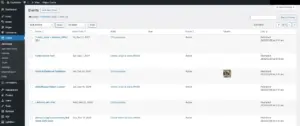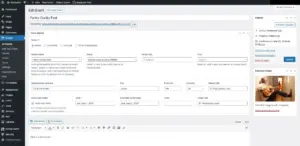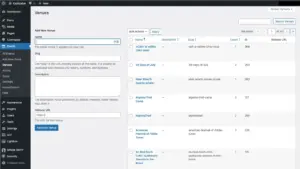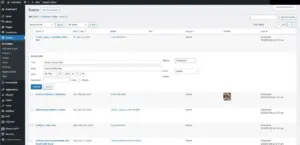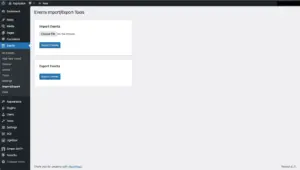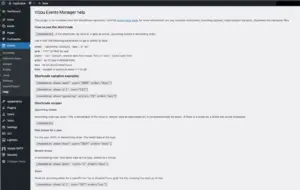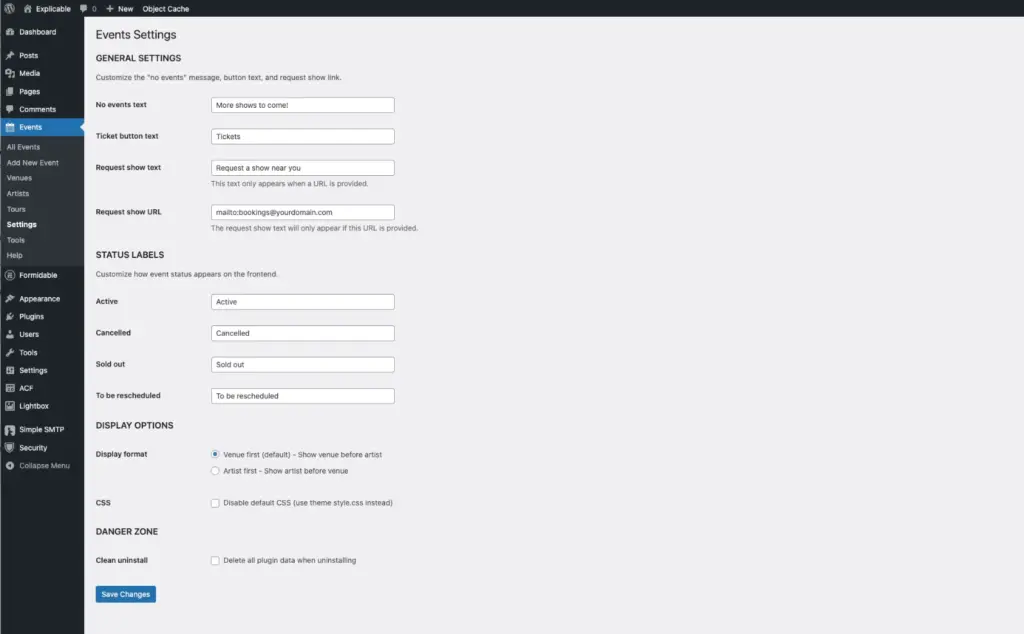The Vizou Events Manager plugin was conceived for my own and my clients’ use (mostly musicians). We needed an easy way to add gigs to our calendars and display them in a variety of ways (upcoming, past, by artist).
This privately developed plugin – not available in the WordPress repository – is based on the conceptual approach of the now-deprecated GigPress plugin (from talented and helpful Canadian developer/musician Derek Hogue). I used and loved it for many years until it was purchased and subsequently phased out by The Events Calendar (Modern Tribe), who offer both a free and a paid Pro version. When GigPress got flagged as containing a security vulnerability, I decided it might be fun to build a similar plugin for my own use. While The Events Calendar is appreciated by many, it was overkill for my clients’ simpler needs. I also had difficulty with The Events Calendar’s GigPress import option – there appears to be a frequently-cited issue with imports hanging or not completing, which was what I experienced after many hours spent trying on different servers and fooling with PHP and memory settings.
As the proverb says, necessity is the mother of invention. Just call me Mom.
Vizou Events Manager was made in Québec over the winter of 2024-25 with the help – as well as some incredibly annoying detours – from claude.ai, who somewhat ironically bears the same name as my humanly-intelligent partner, allowing for some comical discussions about the many hours I was spending with my new “boyfriend”. The learning curve was steep, and I’m still tweaking this project, but so far, it’s working well for my particular needs. I especially love being able to import old GigPress data (thank you, Derek, for making that possible), a feature I added so that my clients and I wouldn’t have to start over from scratch.
Once my plugin is a bit more mature, I plan to add it to my Github repository and make it publicly available to anyone who’d like to use, modify or improve on it.
Vizou Events Manager is dependent upon the very popular free (or Pro) version of the Advanced Custom Fields (ACF) plugin from WP Engine.
Features
- Created and invisibly integrated with the popular Advanced Custom Fields plugin (free or paid)
- Custom post type (Events) making it easier to manage event posts all in one place
- Event data including venue, artist, date, address, venue URL, ticket URL, tour, and event status
- Auto-generate a unique URL for every event (no duplicated post title increments)
- Automatically add a venue, artist or tour to the database
- Choose from existing venues, artists and tours
- Add, edit and delete venues, artists and tours independently and sync them with existing events that use them
- Change event status via Quick Edit on All Events admin view
- Display event listings via a shortcode that filters on date, status, tour, artist, limit (number of events)
- Override both the default listing and single event templates within your theme
- Turn off default CSS and add or modify it via your theme’s stylesheet
- Lots of classes to help you customize event display
- Provide your own “More events to come” text and replace event status names (Active, Cancelled, Sold out, To be rescheduled) with your own
- Provide a custom “Request a show near you” text link
- Display Venue or Artist first on frontend
- Import events (based on deprecated GigPress plugin CSV, but can be imported from any CSV with matching headers)
- Export all events as a CSV file. Download a sample csv file here.
- Remove all plugin data on uninstalling
- A built-in help page with lots of tips
Requirements
- This plugin requires the Advanced Custom Fields plugin (free or Pro version)
- Requires at least WordPress 6.0
- Tested up to WordPress 6.8
- Requires PHP 8.0 or later
- License GPLv2 or later, https://www.gnu.org/licenses/gpl-2.0.html
- Custom fields are auto-created on plugin activation but are not visible in WordPress/ACF plugin admin to prevent accidents from happening to events field data.
Screenshots
Click on an image to enlarge it.
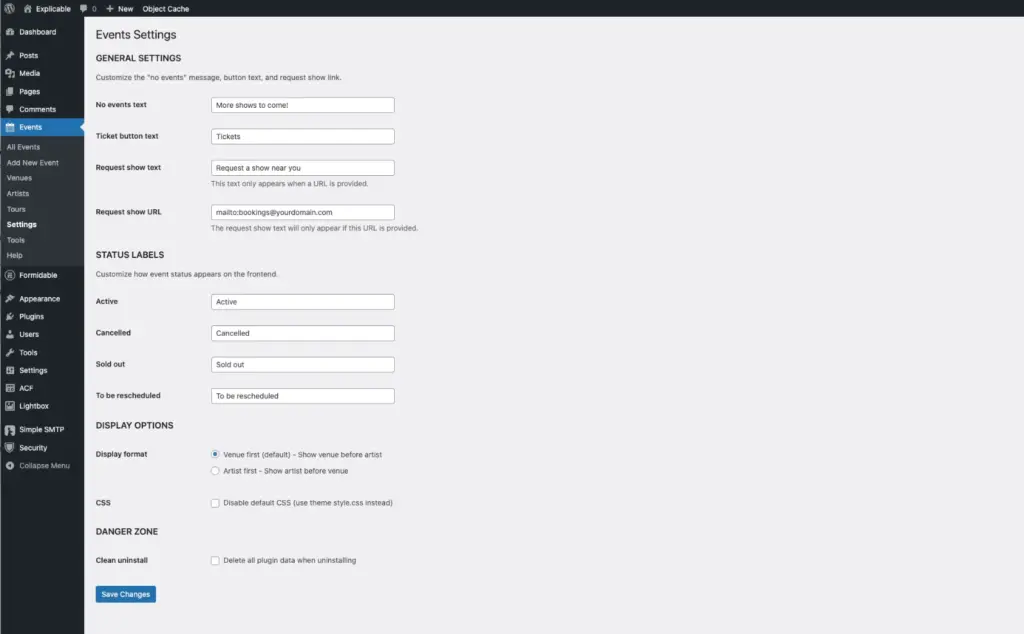
General settings
No events text – Customize the text that appears if there are no upcoming events.
Request a show text and link – customize this and use a shortcode to display it anywhere (see the Use tab)
Status labels
Active, Cancelled, Sold out, To be rescheduled – Customize the default statuses with your own names. They will be synced to the Events editor, too.
Display options
Display format – Choose whether the default layout displays the Venue or Artist first. This is ignored if you add your own template to your theme.
CSS – Override the default stylesheet if you’d rather add your styles to your theme style.css.
Danger zone
Clean uninstall – Check the box to get rid of all Events data when deleting the plugin. You might want to export a backup CSV before doing this, in case you change your mind.
Use the shortcode
[vizou-events] is the shortcode. By default, it gets all active, upcoming events in ascending order. Use it with the following parameters to get a variety of data:
- show – “upcoming” (default), “past”, or “all”
- year – YYYY to filter by year, to get multiple years, separate them with commas
- order – “asc” (default, nearest date from today first) or “desc” (latest date first)
- artist – by ID (see Events/Artists), to get multiple artists, separate IDs with commas
- tour – by ID (see Events/Tours), to get multiple tours, separate IDs with commas
- exclude_tour – by ID (see Events/Tours) to exclude one or more tours, separated with commas
- limit – number of events to show (-1 for all)
- requestshow – this is s special, standalone parameter that lets you add your custom “Request a show near you” link anywhere you like, just use “true”
Some example shortcode variations :
[vizou-events show="past" year="2020" order="desc"]
[vizou-events show="all" tour="123"]
[vizou-events exclude_tour="3, 20"]
[vizou-events show="upcoming" artist="25" order="asc"]
[vizou-events show="all" year="2025, 2026" order="desc"]
[vizou-events requestshow="true"]
Shortcode recipes
Upcoming shows
Ascending (next up) order. This is the default. If the artist or venue have an associated url, it will automatically be linked. If there is a ticket url, a ticket link will be displayed. Adding a featured image is optional; if there is one, it will be displayed by default in the right-hand column.
[vizou-events]
Past shows for a year
For the year 2024, in descending order (the latest date at the top).
[vizou-events show="past" year="2024" order="desc"]
Fri, Mar 15, 2024-Sun, Mar 17, 2024
Danse-NeigeDana Whittle
Auberge du Lac Priscault, 100 Rang Petit Beloeil,
Sainte-Côme,
QC
(CA)
Recent shows
In descending order (the latest date at the top), limited to two shows.
[vizou-events show="past" limit="2" order="desc"]
Fri, Mar 15, 2024-Sun, Mar 17, 2024
Danse-NeigeDana Whittle
Auberge du Lac Priscault, 100 Rang Petit Beloeil,
Sainte-Côme,
QC
(CA)
Tours
Show all upcoming dates for a specific tour by id (Events/Tours, grab the ID), showing the next up on top.
[vizou-events show="all" tour="267" order="asc"]
Request a show link
Add this shortcode anywhere (i.e. before or after your upcoming shows list).
[vizou-events requestshow="true"]
Default styling
The plugin comes with default CSS and a basic layout. Both can be overridden via a folder and files added to your theme. Images added to the main editor area will appear in the “notes” for the event, allowing for flexible display of photos, logos, etc. This allows for more flexibility with or without using style or layout overrides.
Override the default CSS
- In your WordPress admin, visit the Events/Settings page and tick the box to override the default stylesheet.
- Copy the plugin’s default stylesheet vizou-events.css (from assets/css/vizou-events.css)
- Open it in a text editor and copy the contents into your own theme’s style.css
- Customize the events CSS to taste
Below are a list of available classes that you can modify. Depending upon your own stylesheet and where you add the events to it, you may need to use !important to override a particular class or selector.
.event h3 { font-size: 1.5em !important; }
- .vizou-events-container
- .single-event-wrapper
- .event
- .event-date
- .event-time
- .event-start-date
- .event-end-date
- .event-tickets
- event-status
- .event-info-link
- .event-thumb
- .event-address
- .event-street
- .event-city
- .event-province
- .event-country
- .event-artist
- .event-venue
- .event-tour
- .venue-first
- .artist-first
- .event-past
- .event-cancelled
- .request-show-link
Use .single-event-wrapper to target styles on the single Event template.
The current default CSS hides certain elements by default when events are past – you can hide other elements – or make them visible – by copying the following to your theme’s style.css and modifying it.
.event.event-past .event-cancelled,
.event.event-past .right,
.event.event-past .tour,
.event.event-past .event-end-date,
.event.event-past a.post-edit-link,
.event.event-past .event-tickets,
.event.event-past .event-time,
.event.event-past .event-thumb,
.event.event-past .event-street,
.event.event-past .event-notes,
.event.event-past .event-status {
display: none;
}
Import and export events in WordPress
The import tool is only compatible with a CSV file (“comma separated values”, sometimes called comma-delimited). A CSV file would look something like this if opened with a text editor, with each event entry’s content separated by commas, following the format of the first line, which is the “header” row if you open the CSV file in a spreadsheet application (Numbers, Excel, etc.). Once you’ve opened your CSV in a spreadsheet app, check the following :
- Whether you are importing events from a GigPress or other CSV file, just make sure the columns and column headers exactly match the list below (the order doesn’t matter). You can edit your CSV in any spreadsheet application (Numbers, Excel, etc.).
- Be sure you don’t include table headers in your CSV file or your import will fail (this is an option on export in some spreadsheet apps).
- Remove extra columns or add any missing columns – they can be empty if you don’t need that data, but they need to be there for the import to function properly.
- If you had thumbnails (a featured image) with your events, you will have to add these manually, as this import/export tool doesn’t import or export images (a complex process).
Required columns
Order doesn’t matter.
- Date – any valid date format
- Time – any valid time format
- End date – any valid date format
- Status – active, cancelled, sold_out, reschedule are the defaults for this plugin
- Artist – the name
- Artist URL – valid URL
- Tour – text
- Venue – text (by default, this will be the event “title” as well)
- Venue URL – valid URL
- Ticket URL – valid URL
- Address – street
- City – text
- State – text (abbreviation or full name is your choice)
- Country (any format – CA or Canada is fine)
- Notes – any text
Sample CSV format
Download a sample of the required csv format.
Export GigPress shows from the database
In some cases, the formerly functioning GigPress export feature is no longer working. Here’s how I export everything needed from PHPMyAdmin (I sometimes make small tweaks in a spreadsheet app like Numbers or Excel).
- Visit your CPanel or other control panel and log into PHPMyAdmin.
- Click on your WordPress database – you’ll see a long list of tables on the left, including these GigPress tables – wp_gigpress_shows (main table), wp_gigpress_venues, and wp_gigpress_artists. If your database uses a different prefix, you’ll see that instead of “wp_”.
- Click on the SQL tab at the top and copy the following SQL query into the blank area there.
SELECT
s.show_date as 'Date',
s.show_time as 'Time',
s.show_expire as 'End date',
a.artist_name as 'Artist',
a.artist_url as 'Artist URL',
v.venue_name as 'Venue',
v.venue_address as 'Address',
v.venue_city as 'City',
v.venue_state as 'State',
v.venue_country as 'Country',
v.venue_url as 'Venue URL',
s.show_tix_url as 'Ticket URL',
s.show_notes as 'Notes',
t.tour_name as 'Tour',
s.show_status as 'Status'
FROM
wp_gigpress_shows s
LEFT JOIN
wp_gigpress_artists a ON s.show_artist_id = a.artist_id
LEFT JOIN
wp_gigpress_venues v ON s.show_venue_id = v.venue_id
LEFT JOIN
wp_gigpress_tours t ON s.show_tour_id = t.tour_id
ORDER BY
s.show_date DESC, s.show_time ASC- Run the query by clicking the Go button at the bottom right.
- If the query comes back with no errors (usually a green message), click on the Export option near the bottom of the screen – a new screen will load.
- You can leave the screen on the “Quick” view (the default settings are usually good) and select the format CSV from the dropdown.
- Click the Export button and save the CSV file to your hard drive with a good title.
- Once downloaded, you can open it up in the spreadsheet app of your choice. You may want to delete any “NULL” content and change the lowercase “active” to “Active” so it matches the default status in the Vizou Events Manager plugin. You can correct or revise anything while you’ve got it open.
- Export your cleaned-up data from there as a CSV file, then follow the import instructions above to import it into your site.
Override the default event listing template
- Copy vizou-events.php from the plugin’s templates folder
- Create a folder called vizou-events in your theme (or child theme) directory
- Add vizou-events-list.php to the vizou-events folder and edit the template to suit –keep a backup in case you break it!
- Upload the new vizou-events folder and its contents to your theme in wp-content/themes/yourtheme.
Override the default single event template
Follow the same steps as above, and add vizou-single-event.php to your vizou-events folder.
Template tags
You can use these in your theme’s custom list or single template.
- vizou_event_date() – Displays the event’s start date
- vizou_event_end_date() – Displays the event’s end date (for multi-day events)
- vizou_event_time() – Displays the event’s time
- vizou_event_artist() – Displays the event’s artist with optional link
- vizou_event_venue() – Displays the event’s venue with optional link
- vizou_event_venue_street() – Displays the venue street
- vizou_event_venue_city() – Displays the venue city
- vizou_event_venue_province() – Displays the venue province
- vizou_event_venue_country() – Displays the venue country
- vizou_event_notes() – Displays the event description/notes
- vizou_event_status() – Displays the event status (if not “Active”)
- vizou_event_ticket_button() – Displays the tickets button with link
- vizou_event_ticket_url() – Displays the tickets button with link
- vizou_event_tour() – Displays tour name
Download
To update the plugin, simply download the latest version below, then visit the Plugins page and select Add Plugin and then Upload Plugin. Choose the zip archive you just downloaded and Install it. You can then click the Replace button to safely overwrite the one currently active. It is only replacing the files, not your database, so no worries! I do recommend that you regularly do an export (backup) of your events just to be on the safe side.
Download version 0.1.13
Changelog
Version 0.1.13
- Removed continual two-way sync between event title and event venue to simplify entry. Best practice is to start to type venue in title field in case it already exists, then select from dropdown, or create a new venue with the “+” and Add.
- Changed default list and single events templates to display the event status when there is no ticket link and the status is NOT cancelled. This display can still be customized with your own template override.
- Small changes to the default CSS to improve readability and targeting of data, a single mobile breakpoint (you can override this)
- Changed the “reschedule” status labels to “To be confirmed” (you can still customize the frontend output)
- Added a “Changes saved” confirmation message to the Settings page after saving
Version 0.1.12
- New Settings option to add a custom “Request a show” text with a link
- New shortcode parameter to display the custom show request link anywhere in your site
- New shortcode parameter to exclude one or more tours by ID from regular display (upcoming, for example)
- Updated single event template and corresponding default CSS
- Updated template tags to output whatever is in the default editor area (WordPress editor) as is and tightened up security of output
- Made small tweaks to default event list template to improve formatting
- Updated plugin help screen and Read Me pages to include new shortcode usage guide
Version 0.1.11
- Fixed an import bug that caused issues with end dates
- Updated template tags for naming consistency
- Updated default list and single templates to reflect template tag changes
- Updated default CSS to include new classes
- Added batch editing of tour taxonomy and event status in the All Events Quick Edit window
- Made the event date column first in the All Events view
- Added shortcode options to display multiple years, tours and artists
- Updated template tags for customizing event display in your theme, including the addition of an event post info link (“Read more”)
Version 0.1.10
- Fixed the optional display of an Event featured image (it wasn’t displaying when set). Both the event list and single templates were updated to use standard WordPress attachment query and output.
Version 0.1.9
- Fixed a date/timezone inconsistency across the plugin to ensure that event dates display to match the site’s settings
Version 0.1.8
- Updated vizou-events-list template to properly respect and display the site’s default date and time settings as set in Settings/General
- Added CSS classes “event-start-date” and “event-end-date” to allow for easier styling (included in both listing and single event templates)
- Added CSS classes “venue-first” and “artist-first” to aid styling of different use cases
- Updated default CSS to use forward slash between venue and artist when both are present
- Corrected a typo in default CSS hiding some past event elements
Version 0.1.7
- Fixed a bug where past events didn’t get proper class
- Made the events list template a single file
- Improved syncing of Event post title and Venue field
- Updated permalink structure to be more compatible with WordPress chosen structure
- Made default single event template work with new permalink structure
Version 0.1.6
- Changed Event editor field “Event name” to “Venue name” to maintain consistency (post title and venue name share the same data)
- Added descriptions and instructions to Venue name, Artist and Tours fields in the event editor
- Added a template tag system to help with custom overrides (in the theme) of both list and single event output
- Added a Settings option to choose whether Venue or Artist should be displayed first in the default events list template and improved Settings layout
- Added syncing of custom status text with the Event editor view
- Changed “Import/Export” to “Tools” to future-proof in the event of new options being added there
- Split override templates into “start”, “end” and “list” for ease of use and updated shortcode and permalink handling for the new template structure
- Updated permalink structure to add artist to the URL (venue-name-artist-yyyy-mm-dd)
- Added Quick Edit option to All Events admin view
Version 0.1.5
- Updated taxonomies and venue handler include files to use the proper “event_” field key (like other plugin field data) for termmeta table in WordPress database, with backward compatibility for any sites where it didn’t already do this
- Updated default list and single event templates to check for either type of field key (for backward compatibility)
Version 0.1.4
- Added container class to output
- Updated CSS to include new class
- Updated Help page
Version 0.1.3
(I know, I accidentally skipped version 0.1.2)
- Updated default CSS
- Automatically add publish date to duplicate venue permalinks
Version 0.1.1
- Added address fields to Venue management taxonomy
- Improved syncing between Venue and Artist management and Event editor
- Improved loading of pre-populated fields in Event Editor
- Added auto-generated, SEO-friendly URLs
- Added single event template and option to override it
- Changed default All Events order to descending (future dates at top)
- Updates to Import/Export functions
- Improved default CSS
Wishlist
- Make plugin available on GitHub(?)
- Add shortcode parameter to get events by venue
- Add shortcode parameter to exclude event, year, or status
- Making the plugin fully translatable
- Create a separate, WPML compatible version (I currently have templates and a function that can be utilized – contact me for info)
- Event title setting option – pre-populate Venue (event) name (post title) with specific Venue (for organizations)